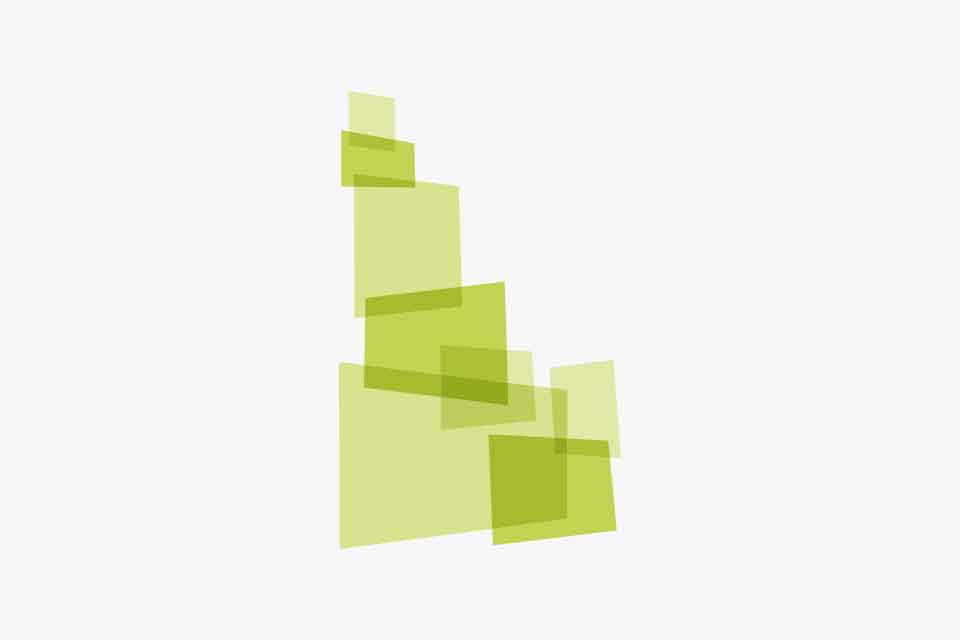- As the replacement for Youtube for Schools, Youtube Strict Restricted mode blocks potentially objectionable content and advertisements your students may not want to see. Google provides steps on how to do that here, but those instructions are only viewable with G Suite administrator privileges and are partially incorrect. This blog post will give step by step instructions on how to set up Youtube Strict Restricted leveraging DNS for a Microsoft Domain Controller.
- RDP into your Microsoft Domain Controller that handles internal DNS. If your domain controller doesn’t handle internal DNS, you can click here for a guide on how to set it up.
- Once connected, open up DNS Manager. Please note that for the following examples any sensitive information will be hidden by black boxes. You should see a screen that looks similar to this:

- You’ll want to repeat steps 5-10 for each of the following Youtube Zones:
- www.youtube.com
- m.youtube.com
- youtubei.googleapis.com
- youtube.googleapis.com
- www.youtube-nocookie.com
- Right click on any white space and select the option for New Zone. The New Zone Wizard will pop up. Click Next.

- Leave the default options and click Next.

- Leave the default options and click Next.

- Input the Zone mentioned in step 4 of this guide and click Next. www.youtube.com was used for the following screenshot.

- Ensure Do not allow dynamic updates is selected and then click Next.

- Click Finish.

- Ensure steps 5-10 are completed for each Zone mentioned in step 4. Your DNS Manager should look like this.

- For each zone listed in step 4 create an A record pointing the parent domain of the zone to the IP address 216.239.38.120. Alternatively for less strict filtering, the IP address 216.239.38.119 can be used. A records can be created by selecting the zone on the left hand side and selecting New Host(A or AAAA).


- After entering the A record for every zone your internal DNS will force Youtube Strict Restricted Mode. Questionable videos, searches, and advertisements will be blocked on Youtube.

Thank you for reading. If you have any questions please email william.dembi@idla.k12.id.us or tweet @TheDembiDude.